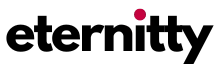Do you want to migrate your website from one server to another? Website migration is a very crucial task. One has to be very careful during the migration process so that migration would happen very smoothly.
There are many ways to migrate any website. You can do it manually by downloading files and databases from File manager through FTP and uploading them to the new server. The manual process takes too much time and is very tedious. Another way is by using WordPress plugins. It’s the best way to migrate any WordPress website to the new server. It’s super easy, you need to just provide a few parameters to the plugin, and it will do the rest of the things. There are too many good WordPress plugins on the web for WordPress migration, most popular plugins are,
Migrate WordPress Website Using Duplicator Plugin
Migration of WordPress website using Duplicator plugin is very easy. If you already have used the duplicator plugin, you might know it’s a very popular free/ premium WordPress plugin to take backup of WordPress websites. But many people don’t know that it is a very good plugin to migrate WordPress Website.
In this article, I will show you how to take a backup of the WordPress website and migrate it to the new server using a duplicator plugin. We are using the free version of the duplicator plugin to migrate the WordPress website. The free version has limited features but it’s enough for us now. You may buy the premium version of the duplicator for additional features.
You need to have a WordPress login to generate a backup and access to cPanel to upload the backup of the WordPress website. So let’s start.
Follow the below simple steps to migrate the WordPress website using the Duplicator plugin.
Create a backup of the Website
Step 1: Log in to your WordPress Website.
Step 2: Install and activate the Duplicator plugin from the plugin directory.
Step 3: Click on duplicator settings.
- Click on Create Package
- If you want to exclude some file types and folders from the backup click on enable file filter eg. Media files or .zip files.
- Select file types to exclude from a backup, selected file extension will automatically get added to the filter list. you can add any file extension here manually.
- Click on the Next button and build the backup.
- Download the Archive and installer file.
Create New Database and User
Create a database and user.
Assign the user to the database, and give all permissions to a user on the database.
Upload Files on New Server
Open the file manager and upload the .zip package and installer.php at the desired location. In my case, I have created a test folder in my main domain. Do not extract files, leave them as it is. Now your website root folder will contain only two files archive and installer.php.
Install the package.
- Enter the new website address in the browser followed by /installer.php.
- Leave all the default values the same if it shows a green PASS button. Accept terms and conditions. Click on next, refer screenshot below.
- In step 2, you need to add the database credentials you created in the earlier step. Click on the Test Database button. If the connection made successfully, it will show a success message on the screen, otherwise, it will show a test failed message. If the connection fails, check your database details and try again.
- In step 3, Screen will show the website URL, and admin URL, it will also give the option to change the admin name and password. Change this setting if you want to change. Most of the time you did need to change these settings. Click on the Next button.
- In 4 and last steps, it will show the website migration report and website login link.
Follow these steps and your website will be live on the new server. If you have questions, or suggestions, comment below. I will answer it at my best.