Most of the hosting providers allow you to upload a maximum file of 2MB by default in the media library of WordPress, which is not enough when you want to upload audio/ video or large images. In this article, I will show you how to increase the maximum file upload size in WordPress from Cpanel.
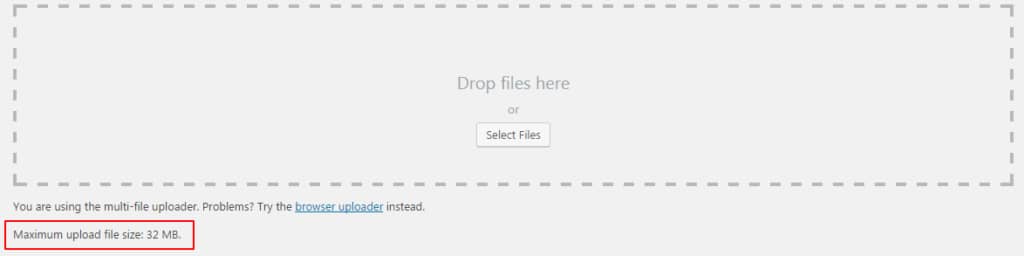
There are many other ways, from where you can increase the maximum file upload size. You can make changes in the wp-config.php file. You can also edit the .htaccess file in the root directory. Most of the time these tweaks works fine, but many times they don’t work. There is one more way to increase the maximum file upload size in WordPress. I will show you how to change the PHP setting in cPanel to increase the maximum file upload size. Remember, this setting is not only limited to WordPress. This setting is applicable for any application you are using within the same cPanel. I tried this method on many shared cPanel hosting and it worked absolutely fine for me. Go ahead and give it a try.
Follow below simple steps to increase the maximum file upload size.
Step 1: Log in to cPanel.
Step 2: Go to Software and Services Section
Step 3: Choose Select PHP version
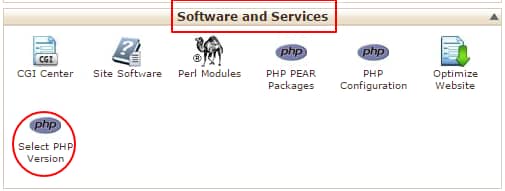
Step 4: Click on Switch To PHP Settings

Step 5: You will see the below screen. On this screen, you can change many variables but as of now, we will only see the upload_max_filesize variable. Scroll down at the bottom, you will see the upload_max_filesize variable
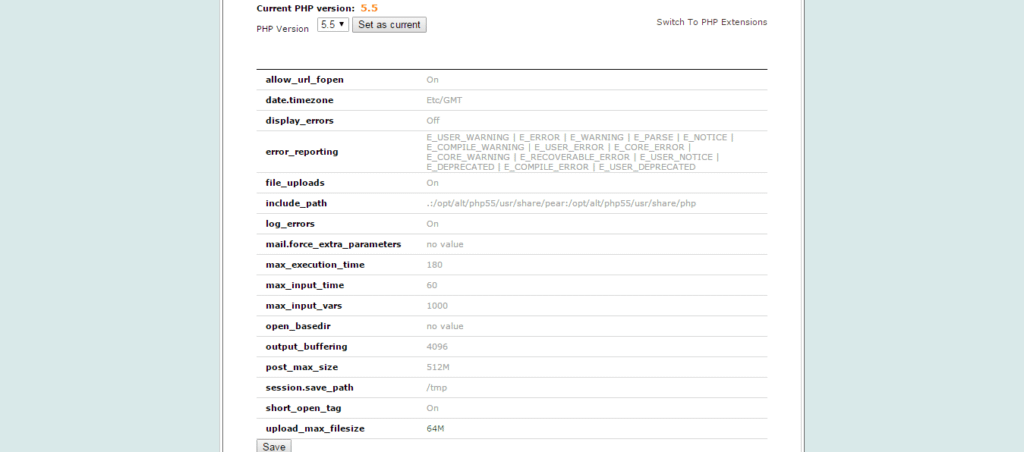
Step 6: Click on the value of the upload_max_filesize variable, in our case 64M is the default upload size, we will change it to 128M. Click on the dropdown. Select the desired option from the dropdown. Some hosts allow you to add the custom value of your choice. Change it to 128M and save it.
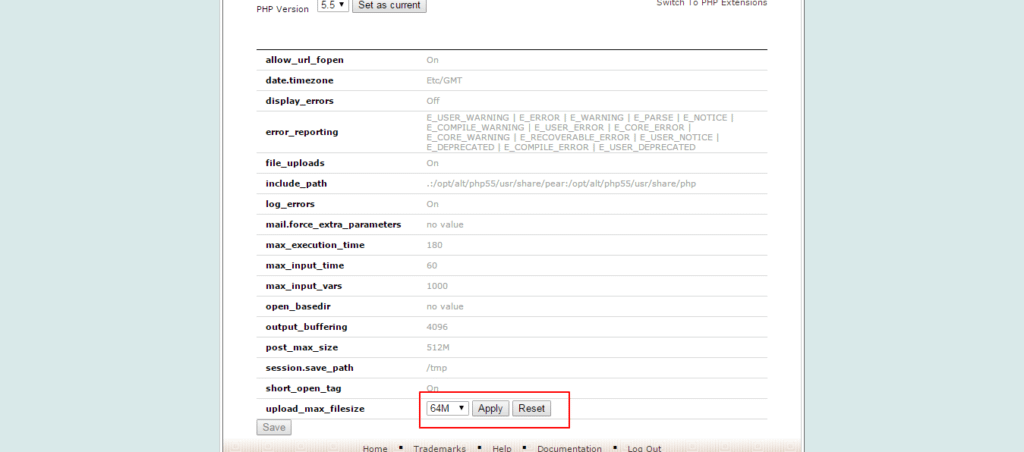
Step 7: Save it and try to upload the maximum size file you wish from your WordPress backend.
For more details watch the below video,


